Mobile App Login
Mobile App for Your Personal and Small Business Accounts!
You can download and sign into our Stockman Bank Mobile Banking app to access your Personal and/or
Small Business accounts. It only takes a minute to set up your accounts and we're here to walk you through, step by step.
Let’s get started!
Apple Setup Instructions
1. If you've already downloaded the Stockman Bank app, please make sure it is updated to the latest version.
If you do not have the app, download it on the App Store.![]()
![]()
2. From the login screen, click the Save button, enter your
personal account username and password, and log in.
3. If you have not logged in previously, you will be prompted to enable biometrics. Select whether you want to use biometrics to log in.
4. Click the Sign Off button in the upper right corner and confirm Sign Off.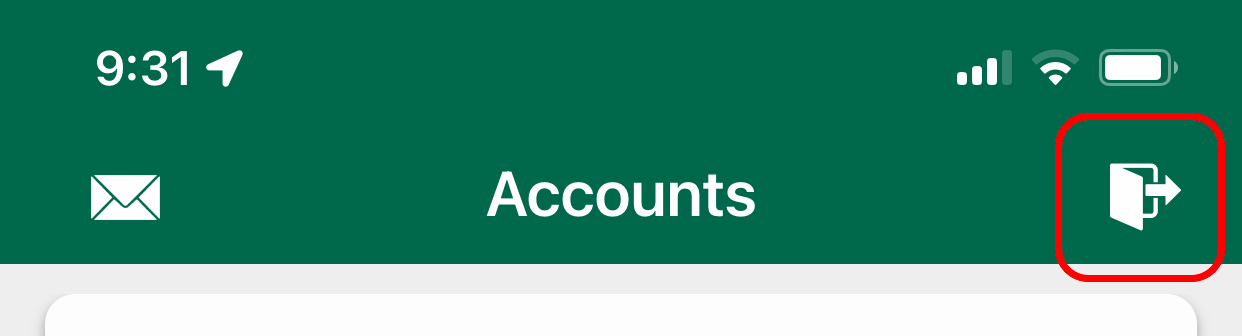
5. When you return to the login screen, click the Save button, enter your small business username and password, and log in.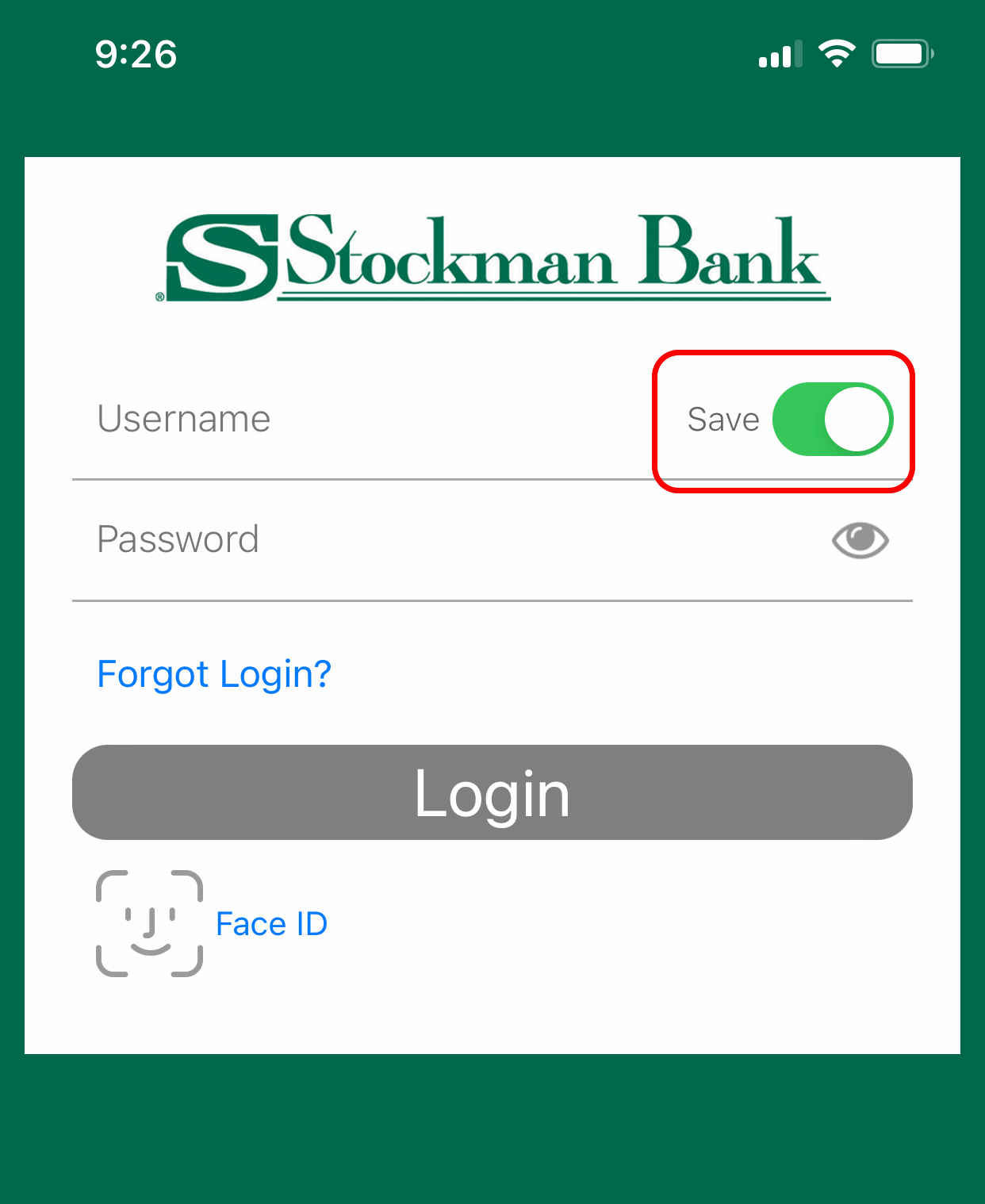
That's it! Once you've logged in to at least one personal and one business account with the Save button toggled on, you'll see an icon at the top of the login screen.![]() When you tap that icon, it shows the last personal and business accounts that logged on. The
app can save two usernames, one personal (person icon) and one business (house icon).
When you tap that icon, it shows the last personal and business accounts that logged on. The
app can save two usernames, one personal (person icon) and one business (house icon).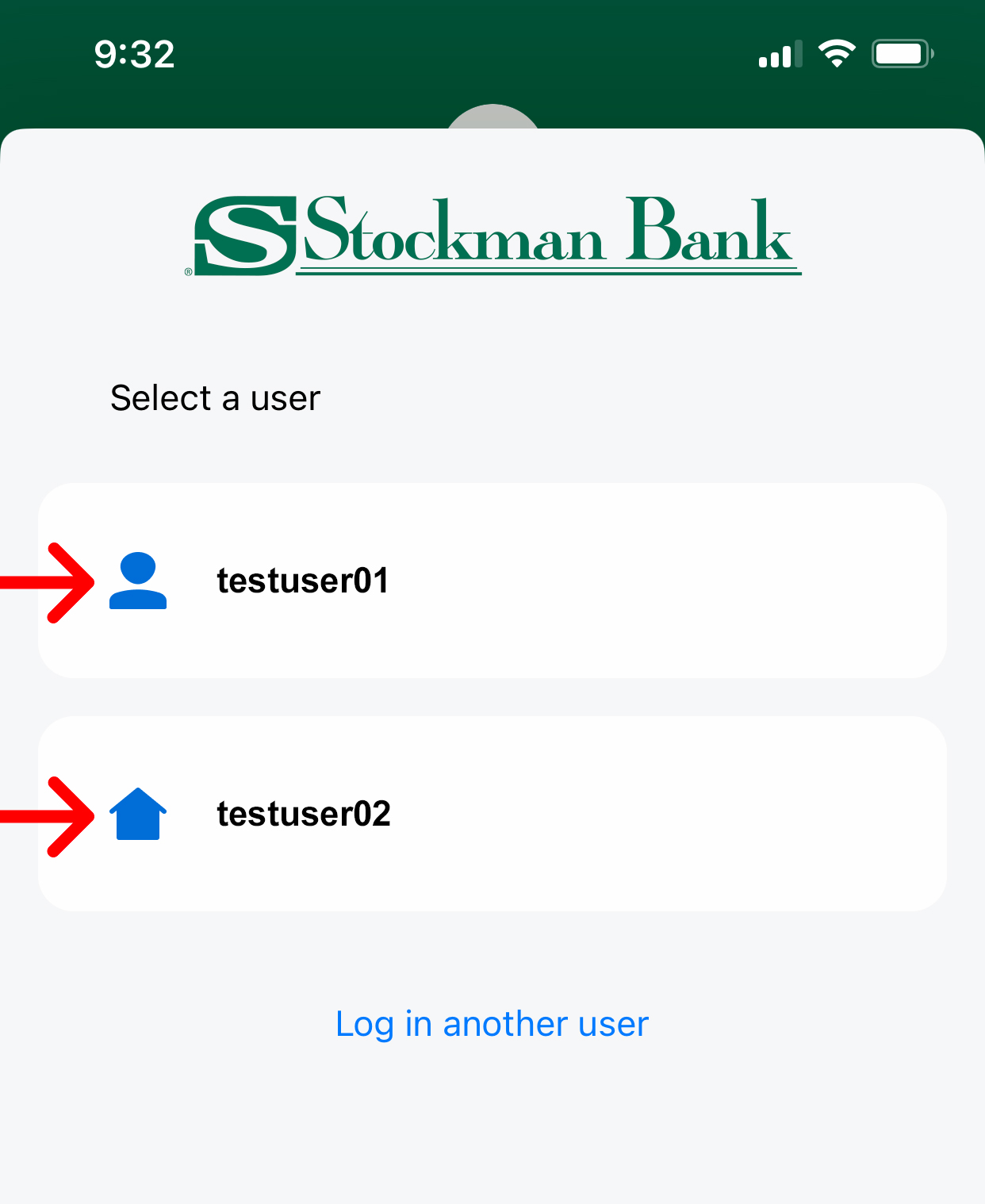 Thank you for taking the time to set up your accounts. You are now able to move between your Personal and Small Business accounts within the Stockman Bank Mobile Banking app!
Thank you for taking the time to set up your accounts. You are now able to move between your Personal and Small Business accounts within the Stockman Bank Mobile Banking app!
Android Setup Instructions
1. If you've already downloaded the Stockman Bank app, please make sure it is updated to the latest version.
If you do not have the app, download it on Google Play.
![]()
2. From the login screen, click the Save button, enter your
personal account username and password, and log in. 3. If you have not logged in previously, you will be prompted to enable biometrics. Select whether you want to use biometrics to log in.
3. If you have not logged in previously, you will be prompted to enable biometrics. Select whether you want to use biometrics to log in.
4. Click the Sign Off button in the upper right corner and confirm Sign Off.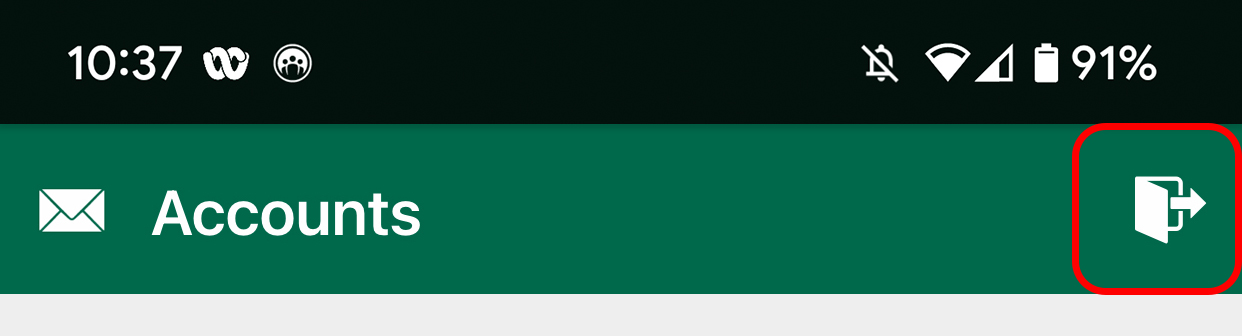 5. When you return to the login screen,
click the Save button, enter your small business username and password, and log in.
5. When you return to the login screen,
click the Save button, enter your small business username and password, and log in.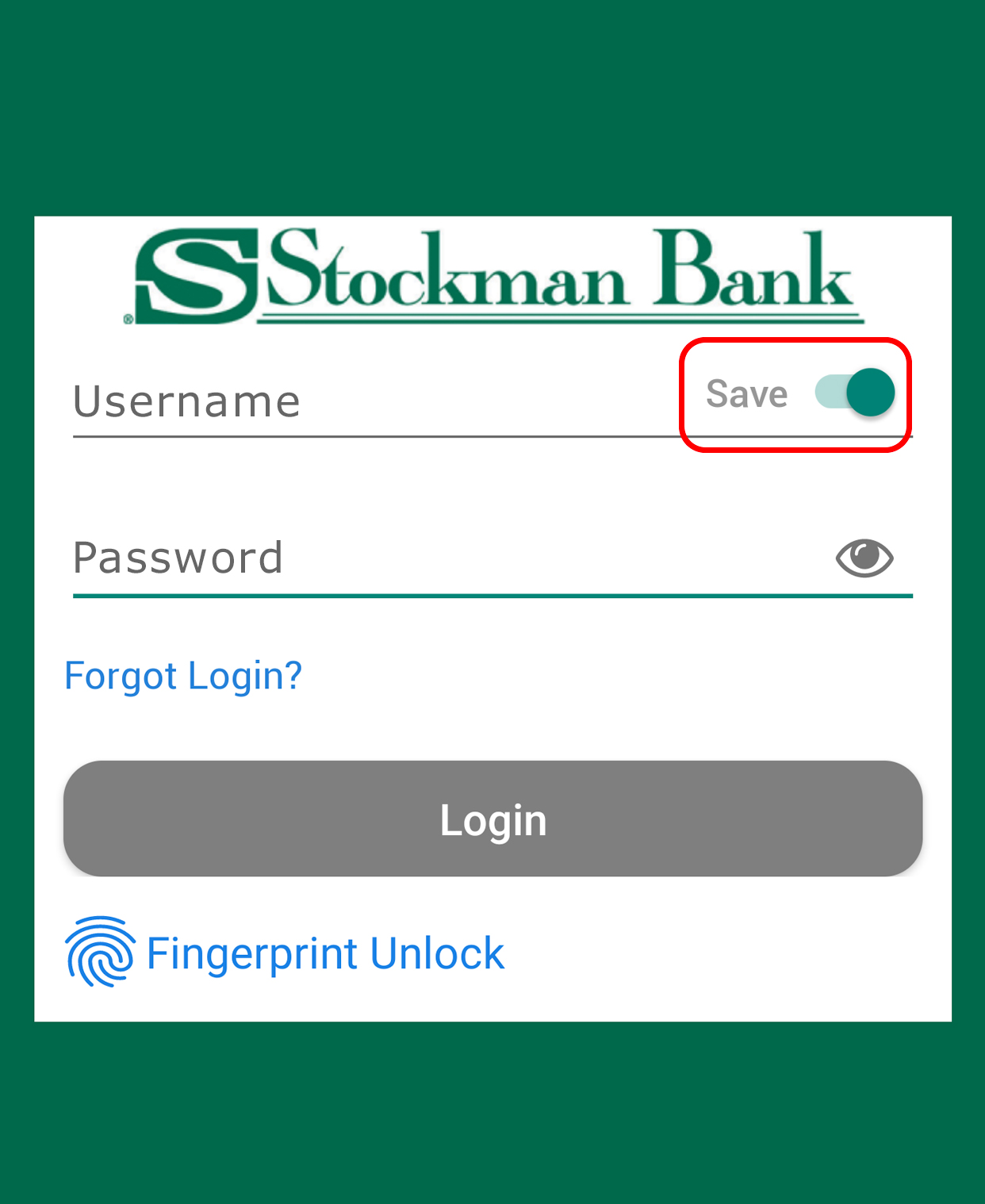
That's it! Once you've
logged in to at least one personal and one business account with the Save button toggled on, you'll see an icon at the top of the login screen.![]()
When you tap that icon, it shows the last personal and business accounts that logged on. The app can save two usernames, one personal (person icon) and one business (house icon).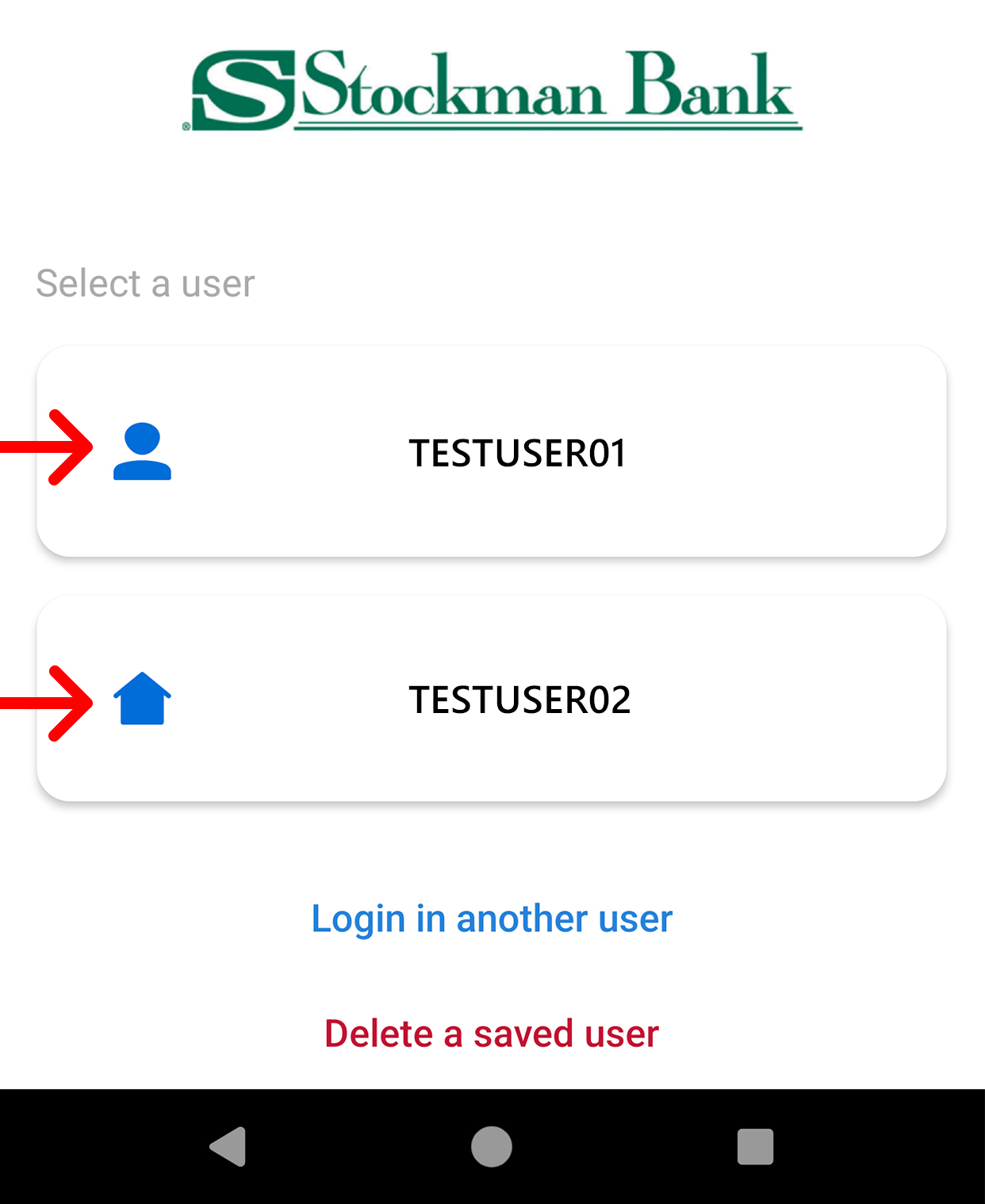
Thank you for taking the time to set up your accounts. You are now able to move between your Personal and Small Business accounts within the Stockman Bank Mobile Banking app!


